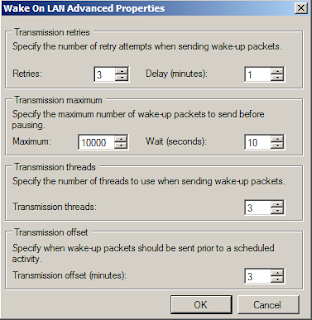First choose properties on the Site Server for Wake On LAN properties:
When enable Wake On LAN for this site, only wake-up packets can be selected. For having power on commands also, the Out of Band service point role must also be added. In ConfigMgr 2007 this can be done without any difficulty (but an AMT provisioning certificate is still needed). In ConfigMgr 2012 an AMT provisioning certificate is directly needed. When using WOL functionality instead of Out of Band, no configuration is needed on this role.
Out of band management in ConfigMgr 2007 SP1 and later provides a convenient way to control computers that have the Intel vPro chip set and a version of Intel Active Management Technology (Intel AMT) firmware that is supported by Configuration Manager. Have a look at http://technet.microsoft.com/en-us/library/cc161828.aspx for all functionality, and differences with WOL.
When choosing advanced, multiple values can be set. I leave them most of times on default values. There is also the choice between Subnet-directed broadcast and Unicast, which is selected by default. Microsoft recommends using Subnet-directed broadcasts in ConfigMgr. I will explain the difference between these options.
Unicast, as the transmission method for sending wake-up packets to a computer in a ConfigMgr site, uses the IP address of the target computer from hardware inventory to route to the target computer's subnet, and it uses the MAC address of the target computer from hardware inventory to construct the wake-up packet. When the wake-up transmission reaches the target computer's subnet, the wake-up packet is sent directly to the target computer. More:
http://technet.microsoft.com/en-us/library/bb693568.aspx
Subnet-directed broadcasts, as the transmission method for sending wake-up packets to a computer in a ConfigMgr site, uses the MAC address and IP subnet address of the target computer from hardware inventory. The wake-up transmission is sent to the computer's last known subnet, and it is then broadcast to all computers on that subnet. For this method to be successful, all intervening routers must be configured to forward subnet-directed broadcasts. During this broadcast, the computer that has the MAC address specified in the wake-up transmission will respond. More: http://technet.microsoft.com/en-us/library/bb632807.aspx
By default UDP port 9 is configured. This can be changed to a custom UDP port, if Wake On LAN isn't working. Sometimes port 12287 is used to get it working then. Otherwise it may be unchanged.
What else is needed for Wake On LAN functionality?
1) The ConfigMgr client must be functional on devices
2) Hardware Inventory must be running, and information must be uploaded in the ConfigMgr database
3) IP/Subnet-directed broadcast is needed on routers/switches for broadcast forwarding
Other Conditions for Wake On LAN to work:
1) Wake-up packet transmissions are sent only from Primary site servers
2) Wake on LAN option to Power On in BIOS should be enabled
3) WOL requires information of both IP and MAC Address (IP address for location, MAC address to receive magic packets)
4) Information of machine should be in ARP cache of the router (ARP is a mapping of MAC and IP addresses)
5) WOL will not be able to wake a Bare Metal Machine since its has not reported back its inventory with its IP address
When Hardware Inventory is not available for a device, no Wake On LAN functionality is possible. Especially the Network Adapter and Network Adapter Configuration is needed to resolve the MAC and IP addresses.
On the routers/switches broadcast forwarding must be configured. Then all is done to have Wake On LAN functionality working. Now have a look which components in ConfigMgr supporting WOL.
WOL functionality is supported for Software distribution, Software Updates, and OS deployment. Just create an advertisement for that and enable Wake On LAN as part of a mandatory assingment.
When choosing an Advertisement start time during non-working hours, with Wake On LAN enabled, that will be the time when devices will start-up and run the task(s) specified. During installation, updating and/or deploying different reports and logs can be viewed to control them.
Report: "All computers targeted for Wake On LAN activity"
Report: "All sites that are enabled for Wake On LAN"
Wolmgr.log - Contains information about wake-up procedures such as when to wake up advertisements or deployments that are configured for Wake On LAN.
WolCmgr.log - Contains information about which clients need to be sent wake-up packets, the number of wake-up packets sent and retried.